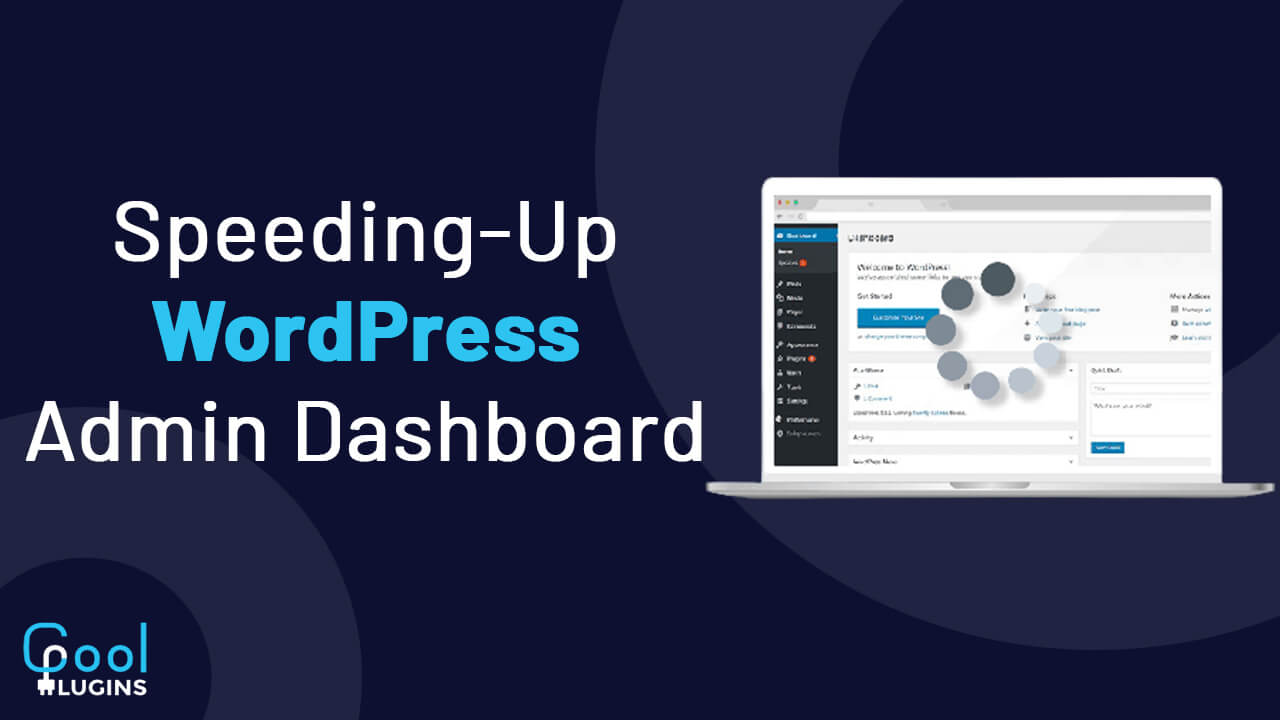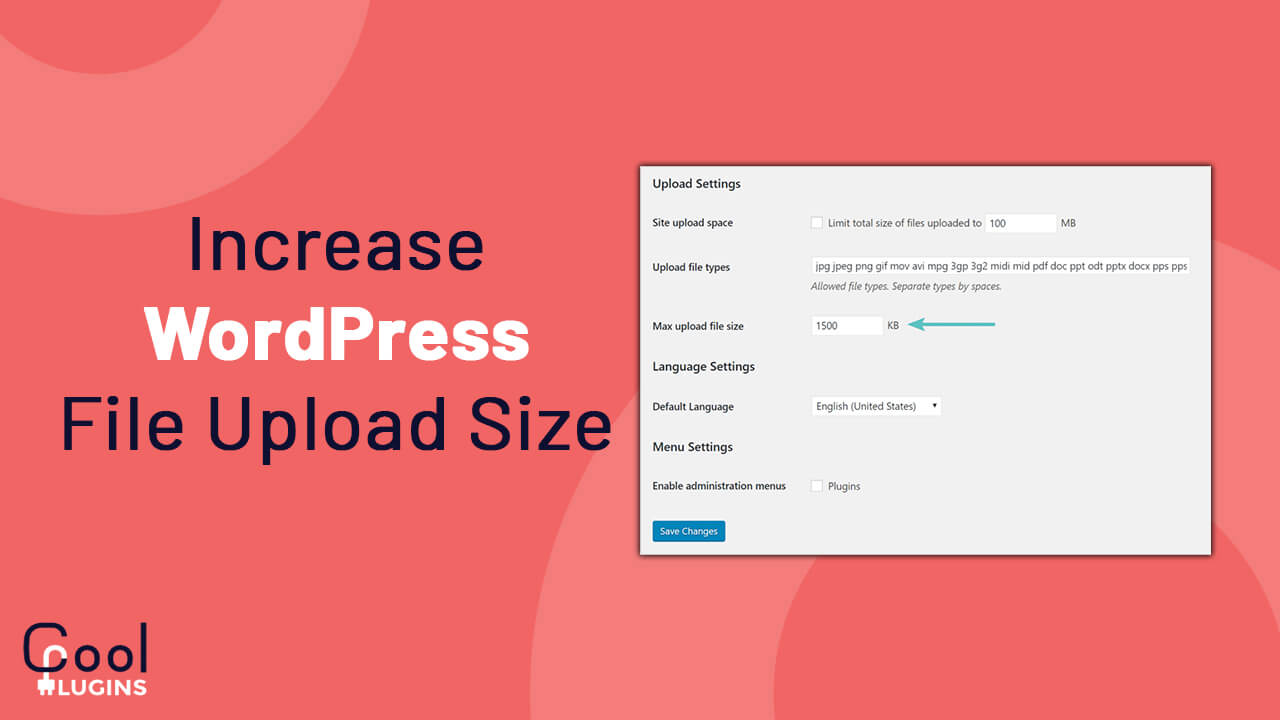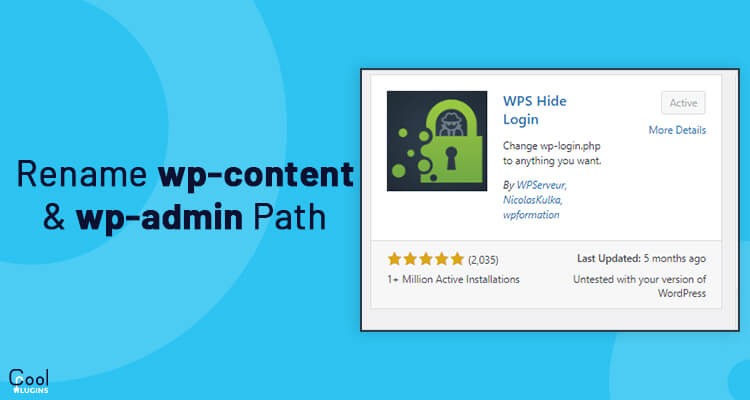Tips to Speed Up a Slow WordPress Admin Dashboard
Let’s look at the 5 tips to speed up WordPress to save your time:
- Remove Plugin using extra resources
PHP is a programming language that powers WordPress but everybody does not optimize the PHP code to create PHP plugins. As a result, it slows down the WordPress Admin Dashboard.
There is a solution to this, find out such plugins and remove them so that it cannot slow down your Admin Panel.
Certain ways to identify slow loading WordPress are:
Use Query Monitor :
- Using an excellent free plugin called Query Method is one such method.
- After installing and activating the plugin, hover over the Query Monitor Menu on the top part of the admin panel.
- Click on Queries.
On clicking above, it will display a list of components, such as the parent theme that usually runs in the backend. Moreover the panel also shows the number of queries, the total execution time of each plugin as shown below.
Use WP Hive Plugin Insights
Basically, plugins that are used on the websites are installed from the WordPress.org repository. But it will not display the performance overview of plugins listed there. So, the alternative is to skip plugins that are low on the performance scale.
- Remove InActive Plugins and Themes
Sometimes there are certain unused and deactivated themes and plugins, so it is a better option to remove them as they result in consumption of system memory.
Apart from this even after deleting a plugin, the tables usually get stored in the database and by default are not deleted.
So, this process of default restoration of theme and plugins happens because in case someone wants to reinstall the plugin at a later stage. But if someone is not planning to do so, then it is better ro remove it from the database as well.
For this use Advanced Database Cleaner as follows:
- Clean the database
The best method to optimize the speed of the admin panel is to clean the database regularly.
With the passage of time database bloat increases due to post revisions, spam and trashed comments, auto drafts, trackbacks and trashed comments. All such factors cause database bloat which results in a slow admin backend.
To avoid this use the Advanced Database Cleaner plugin which will optimize the database performance.
- Disable the unused widgets
After logging into the WordPress dashboard there are a number of widgets that pop up on the admin home screen as well as in the sidebar under the appearance menu.
Many of these Widgets are not useful but just take up the space. So, a better option to optimize the performance is to disable these unused widgets from your admin backend using the Widget Disable plugin as shown in the following figure.
It can also be done by manually adding following PHP code into functions.php theme file:
5.Use optimization plugins
Using WordPress Optimization plugins will speedup the web pages and website’s backend.
Moreover, following two plugins only can be used to fix a sluggish admin area